When you wish to write an email message you can either reply to an existing message or compose a new one. The editor of the email message uses a familiar layout but is enhanced with doogiePIM notes editor so you can format text in a similar manner to the Notes Editor.
See Notes Editor for more information.
To Reply to an existing message
First select the email message so that it's displayed in the main Messages list window:
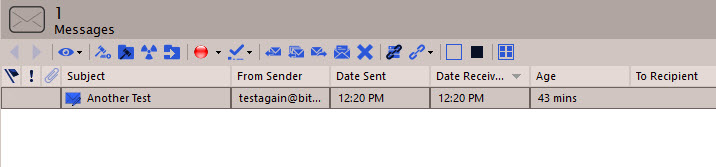
Click on the icon on the Messages toolbar
![]() Compose a Reply to Current Email, or
Compose a Reply to Current Email, or
Choose from the main menu "Emails/Reply to..." or
Right Click on message and choose Reply or Reply All
The email message editor will then display (see below). Fill in the appropriate information then either send the message, cancel it, save it to the outbox for later sending or save it to the drafts for later editing.
To Compose a New Message
This is the same as replying but you don't need to select an existing message.
Click on the icon on the main toolbar Compose New Email, or
Click on the icon on the Messages toolbar Compose a New Email Message, or
Choose from the main menu "Emails/Compose Email"
The email message editor will then display (see below). Fill in the appropriate information then either send the message, cancel it, save it to the outbox for later sending or save it to the drafts for later editing.

Click on the tabs to access the different parts of the email message. Most of the time you would only be concerned with the Message and Attachments tabs.
Related Topics